For a dxf/dwg file with multiple parts, it should be split to seperate parts before nesting. In CutLeader, it is called asembly dxf/dwg file.
User could add this kind of file to sheet or nest job by “Add Part From Assembly DXF/DWG” command. See picture below.
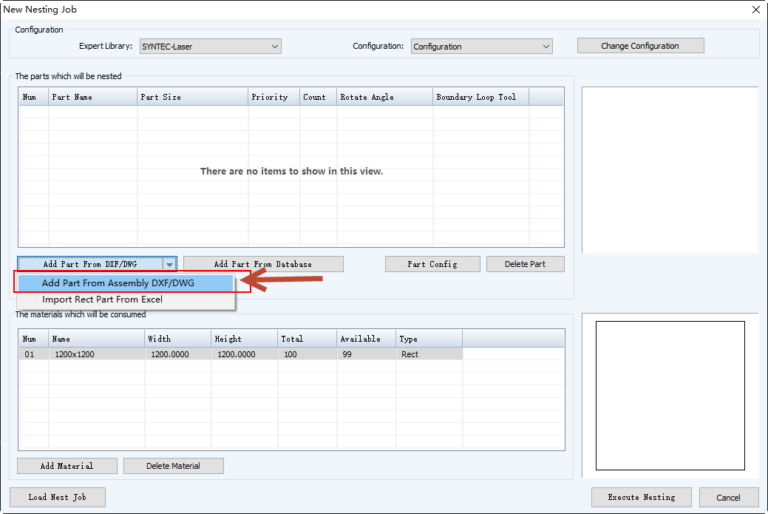
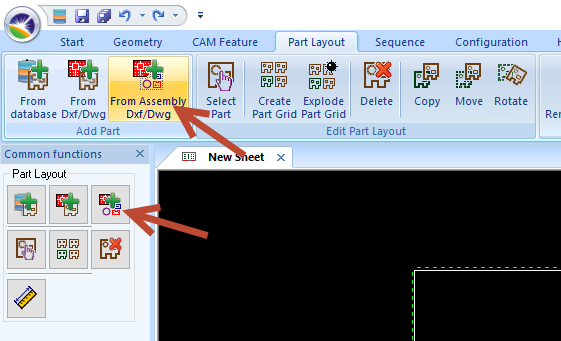
CutLeader has the ability to recognize the same parts from the dxf file and count the quantity of each part.
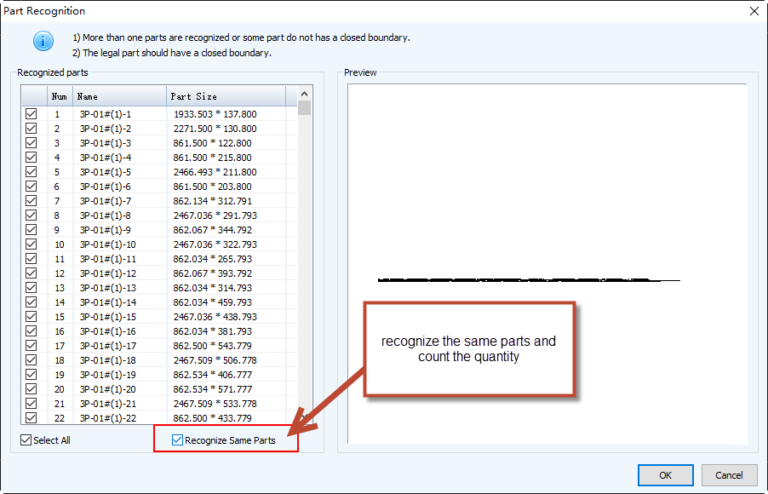
This problem is caused by the loss of windows system running environment.
For CutLeader, the Microsoft Visual C++ 2008 Sp1 Redistributable Package (x86) and (x64) should be installed, user could download the vcredist package from below link.
https://www.cutleader.com/download/vcredist_2008/vcredist_x86.exe
https://www.cutleader.com/download/vcredist_2008/vcredist_x64.exe
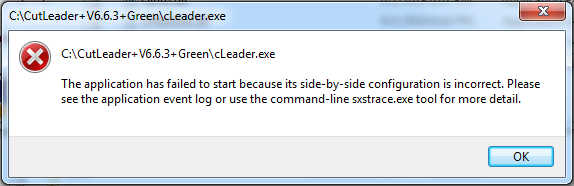
In CutLeader Version >=6.5
Since CutLeader version 6.5, we implemented a new mechanism to support the multiple language in a flexible way.
Now user/reseller could create/modify the translation thenselves, by the below steps :
1. Open the CutLeader–>options dialog
2. Switch to the language you like to translate
3. Save the option and restart CutLeader
4. In CutLeader–>option dialog, choose the “translate” button to begin the translating.
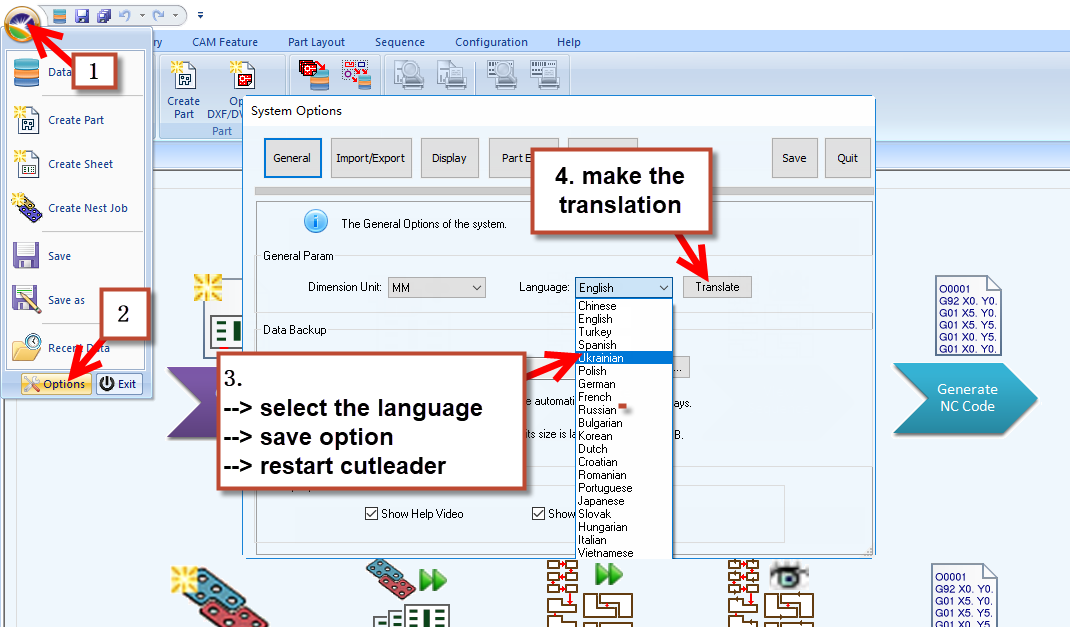
In CutLeader version <6.2:
the kerf size is set in “Expert Library”–>”Sequence Setting”–>”Beam Width”.
Enable the kerf offset by Check on the “Calculate Offset by Software” option
In CutLeader Version >=6.2:
the kerf size is set in “Expert Library”–>”Tool Assignment”–>”Manage Tools”–>”Tool Size”.
Enable the kerf offset by Check on the “Calculate Offset by Software” option in “Expert Library”–>”Sequence Setting”.